
January 15, 2021
January 15, 2021
When Mike Belding, Director of User Services, joined UCCS in 1987 as an Information Processing Equipment Specialist C, (Microcomputer Specialist), Microsoft 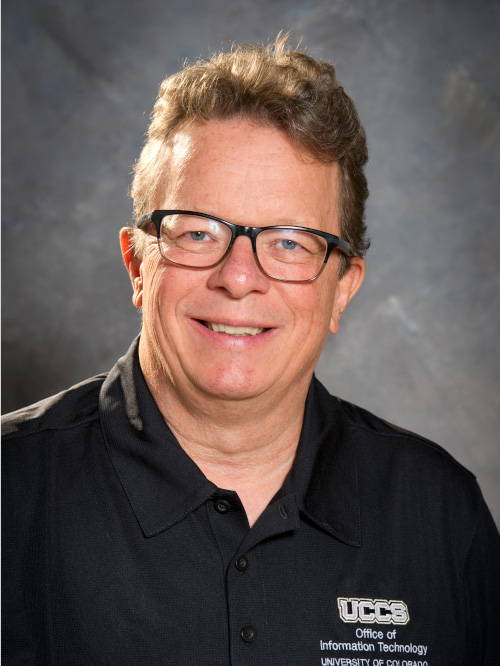 had just released Windows 2.0, Apple was working on a home computer with a color display and computers still used floppy disks. Having spent the last 33 years helping UCCS to stay on top of IT advancements, Belding will be retiring on February 19, 2021.
had just released Windows 2.0, Apple was working on a home computer with a color display and computers still used floppy disks. Having spent the last 33 years helping UCCS to stay on top of IT advancements, Belding will be retiring on February 19, 2021.
Belding has a multitude of accomplishments, and states that his biggest accomplishment is "building teams of IT professionals and student employees that do an awesome job of supporting our customers with limited resources."
There are many memorable moments to choose from over the last three decades, but Belding has always enjoyed celebrating the opening of new buildings. "I take great pride in representing our department as a Technology Coordinator for the design, build, and commissioning of many construction projects on campus", Belding says. "The last count is about 30 new and remodeled buildings. We all did a great job in supporting Leadership and the Planning and Construction department in their effort to expand our campus to what it is today."
According to CIO Harper Johnson, "Mike and UCCS have grown together. He has dedicated 33 years of his life to it and the success of its students, faculty, and staff. He has a passion for service and has pursued a quest to learn, practice, and share how to make our services better. We are happy to call him our teammate and wish him all the best as he and Michelle start this next phase of their life together."
Belding takes pride in that the faculty and Staff at UCCS are very committed to the university's vision and mission. "It has been a pleasure working with people who really cared." Belding's retirement plan includes a lot of traveling - "RVing at first, and then see a little bit more of the world once it is safe."
Watch your inbox for an official Zoom retirement virtual party invitation.
Sarah Mensch has been announced as Interim Director of User Services and will begin her new role on February 1, 2021.
The long-awaited and much-anticipated enterprise license of Zoom has arrived at UCCS! Within one hour of the rollout, on January 14, 2021, over 200 licenses were claimed, and the number continues to grow.
The following information is broken into three sections: New to Zoom users, Users with paid existing Zoom accounts, and Downloading Desktop Client. Documentation for all users can be found at https://oit.uccs.edu/services/messaging-and-collaboration/zoom and through Zoom’s Help Center.
New to Zoom users (this includes user with existing free Zoom accounts)
Are you ready to use Zoom? Great! Getting started is easy!
Navigate to uccs-edu.zoom.us
Select “Sign In” from the home screen
Follow the prompts to sign in using your UCCS username and password
Users with paid existing Zoom accounts:
Zoom has provided our team with a list of free and paid accounts that are associated with @uccs.edu. If you have an account but it does not use @uccs.edu, please see the above instructions.
Soon you will receive an invitation from Zoom, similar to the below example.
Accept the invitation by either clicking the “Approve the Request” button or copying and pasting the provided link into a browser.
If a refund needs to be processed, a page like the one below will appear, and refund details can be arranged.
** Do not send any refund due to UCCS Zoom account **
UCCS and OIT cannot assist with refunds. This must be done through the page prompts or by contacting Zoom.
Once the above steps have been taken:
Navigate to uccs-edu.zoom.us
Select “Sign In” from the home screen
Follow the prompts to sign in using your UCCS username and password
Important
After accepting the invite and joining the account, your profile details (name, profile picture, time zone, etc.), scheduled meetings and webinars, cloud recordings, IM history, contacts, and settings will be transferred with you. Settings may be altered if they conflict with group or account settings on the account you are joining. Reporting data will not be transferred, so it is recommended you access and download any needed reports before accepting the account invitation.
Downloading Desktop Client
You may download the desktop client through Zoom’s Download page. If you sign into Zoom using the desktop client, please note the Company Domain is uccs-edu
If you have any questions, please contact the UCCS OIT Help Desk.
Recently, many of you may have noticed that the letters “TAP” that now appears next to your photo in your Microsoft Teams client. TAP stands for Technology Adoption Program and is run by Microsoft Product Group. TAP helps influence the direction that Microsoft takes with productivity and quality.
The overall experience within TAP should not differ greatly. If you run into an issue with Microsoft Teams that you’d like to report to Microsoft, please use “Report a Problem” under the “Feedback” bulb on the bottom left of your Teams client. If your issue is UCCS related, please contact our Help Desk as you normally would.
To suggest ideas or see other ideas, please use “Share an idea” under the “Help” button on the bottom left of your Teams client.

If you do not see “TAP” near your photo, you may not be running the latest Teams version. To verify, click your photo (in the upper right-hand corner of your client) and select “Check for Updates” from the dropdown.
Congratulations to Eric Schneider, his wife, Courtney, as they welcomed their second son, Samuel Eric Schneider, into this world on January 9, 2021.
